How to use the Payrola report, preliminary payroll reporting
It's important to note that the availability of specific features may vary depending on your HRLocker package. If you have any questions about preliminary payroll reporting, please reach out to HRLocker support.
Only Payroll managers have access to this report. Please see Designating a payroll manager
Always reach out to HRLocker support to set up this report.
Parolla Report
- You have the office setting 'Populate Timesheets when on Leave' enabled in the Time On office setting for any office you need to run this report
- This report is run by office.
- This is a multiple line report. This report lists every single payment element in a separate row for each date.
- Multiple payment IDs can be assigned to each work pattern within specified timeframes, allowing for flexible payment configurations.
- The report can be run weekly or monthly.
Users can also specify custom start and end dates for tailored reporting periods. - Hours in the report are displayed in decimal format. For instance, 7 hours is represented as 7, 7.5 hours as 7.5, and 30 minutes as 0.5.
- The report includes all employees with an approved timesheet within the specified date range.
- Breaks and leave are meticulously managed based on the applied rules, ensuring accurate deductions and inclusions.
- Approved leave and public holidays are included if they have relevant payment IDs assigned.
Configuring Work Patterns to reflect Payment ids
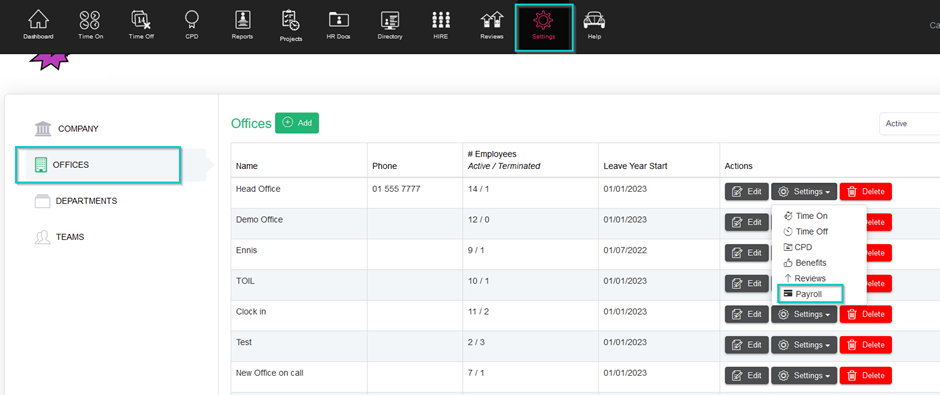
- Create the payment ids that need to be reflected in the report
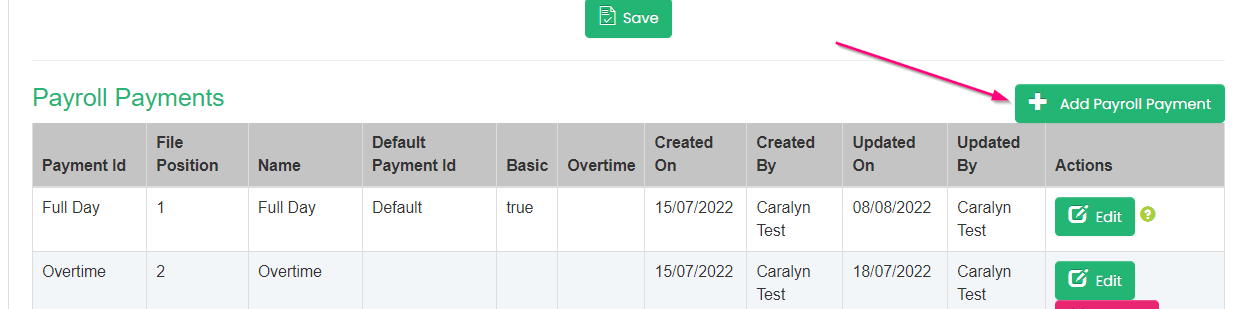
- When all Payment ids are created, then click
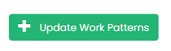
- Choose a work pattern from the list. If your desired work pattern does not show in this list, then it need to be added to this office. See Adding Work Patterns to Offices
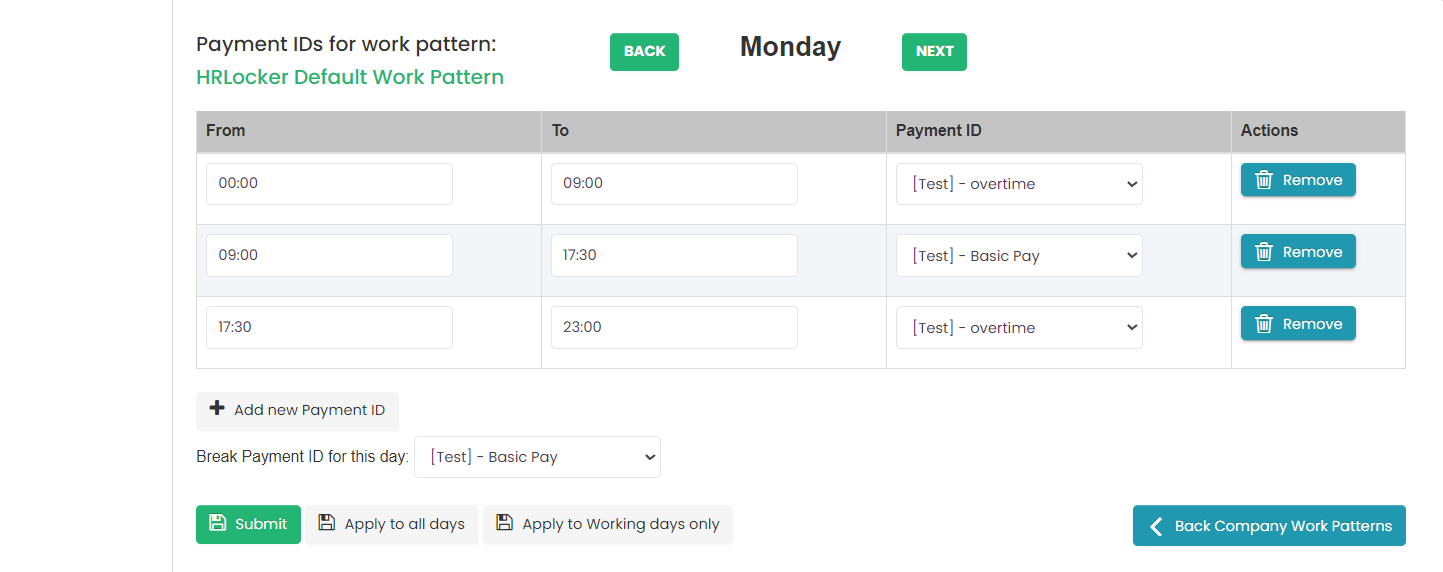
- Add a new payment id
- Select the timeframe you would like this payment id to apply to
- Select the payment id you would like the break deducted from
- Submit to apply to the day selected or select to apply to the whole week or only working days.
When the report is downloaded for any employee who is assigned this work pattern, any hours that are logged on an approved timesheet will now show in the correct payment ids.
Running the Parolla Report
- The report can only be downloaded for a single office at a time.
- The report can be downloaded either for calendar Months/Weeks, or between a selected date range
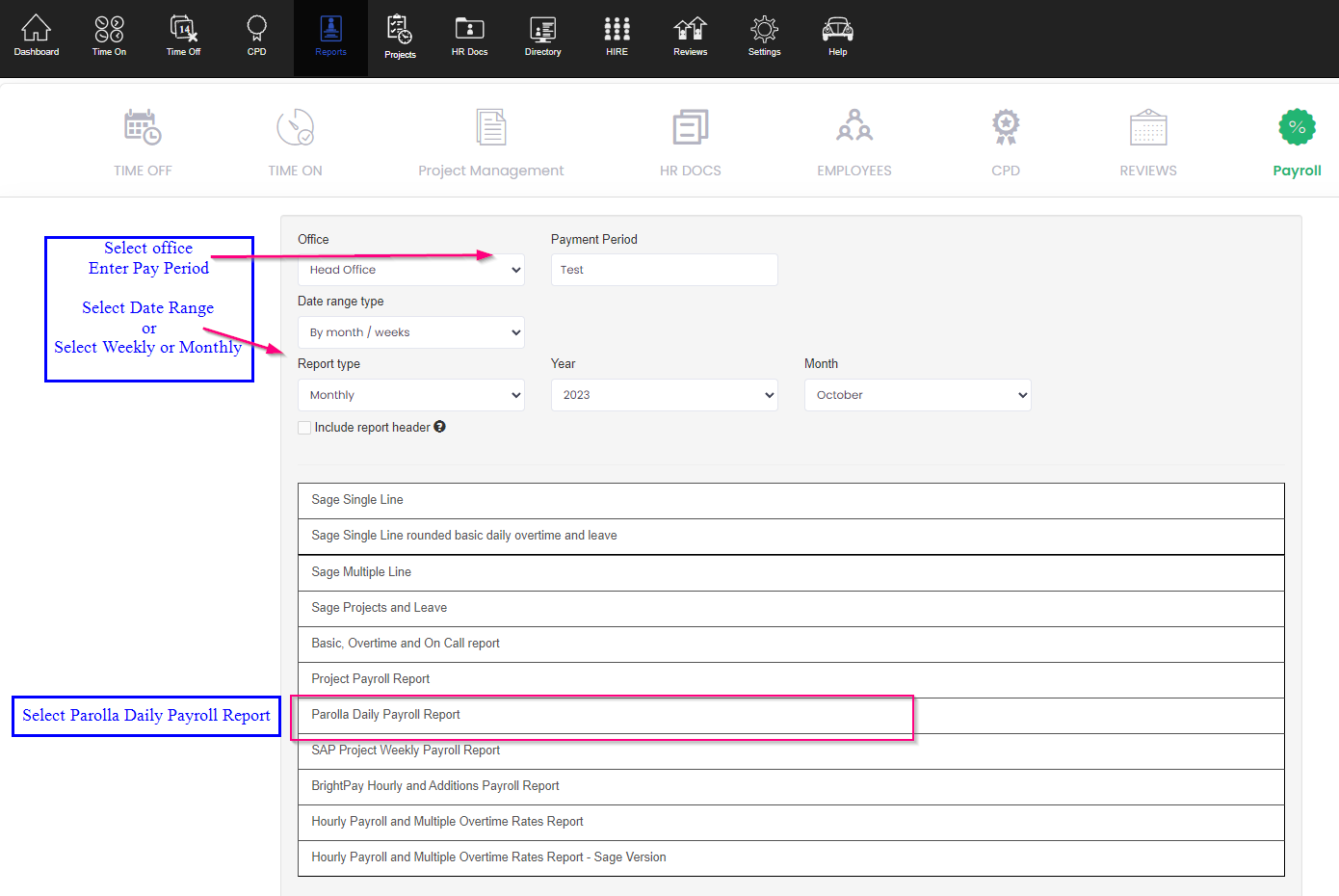
To add additional leave types to the Payroll reports
- Navigate to Settings-Office
- Go to the Office settings-Payroll
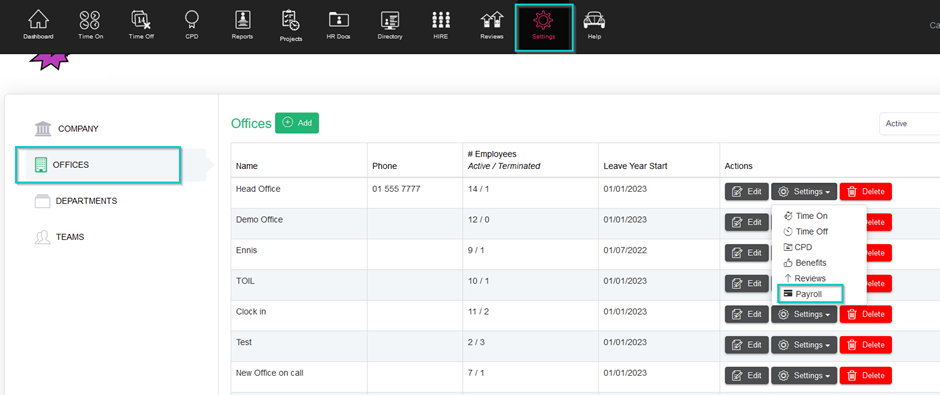
- Add a new Payroll Payment
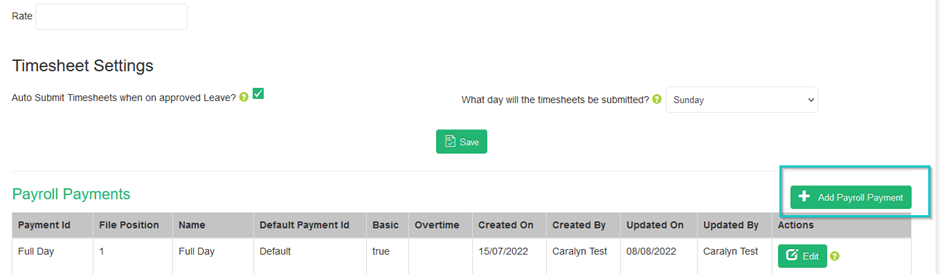
- Add the Payment ID and Name
- Select the File Position
- Select a file position that is not already in use
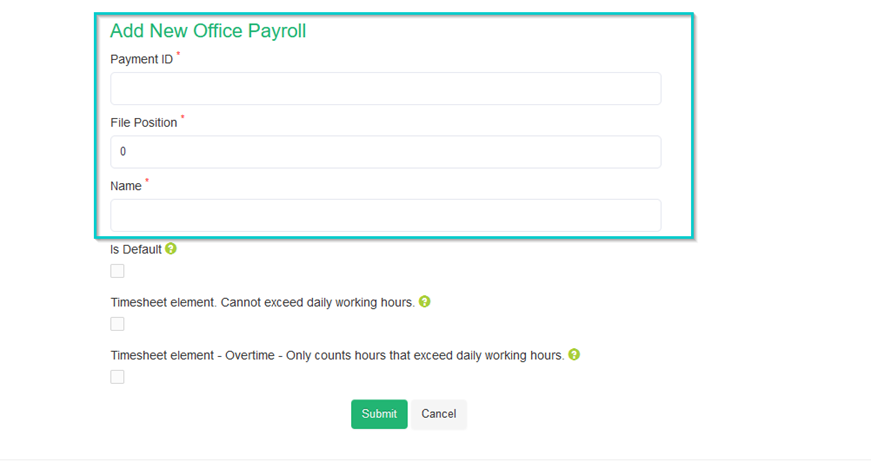
- To add the new payment id to a leave type
- Go to Office settings-Time Off
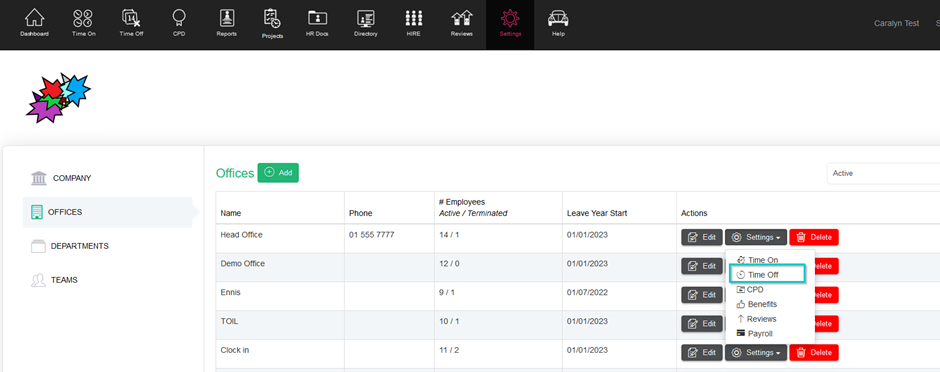
-
- Select to edit a Leave type
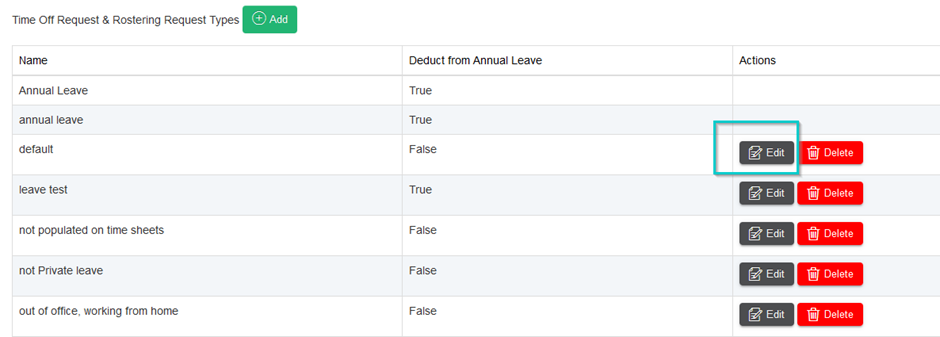
-
- Add the Payroll Payment to the Leave type
