Admins can choose if timesheets are automatically submitted, or automatically approved when their employees use the clock-in app
When employees have clock-in timesheets enabled, depending on your work practises, you may want your employee to review and submit their timesheet each week, or you may want the timesheet to be automatically submitted, but still reviewed by their manager before approving them, or you might just want all timesheets to be automatically approved and sent straight to the archive each week.
In order to change this, follow the steps below
- Log in to HRLocker as an Admin, or a Manager with settings permission enabled
- Click the Settings button on the black ribbon
- Click on the Offices button on the left sidebar
- Next to each office, click on the settings button
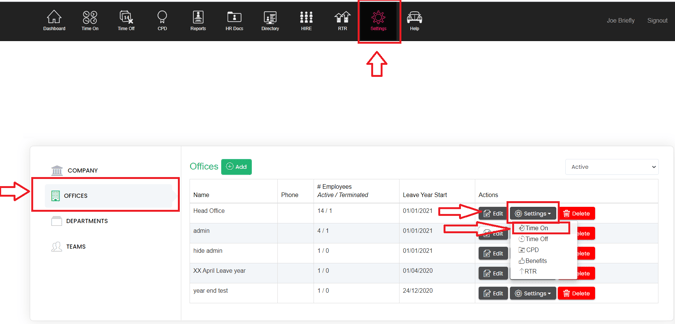
In this settings page, if clockin is enabled for the office you will see two tick-boxes
- Auto Submit Timesheets if using the Clock-in App
- Auto Approve Timesheets if using the Clock-in App
You can tick one or neither of these options to change how your employees timesheets are approved.
Press Submit at the bottom of the page to save these settings
This will need to be done for each office individually
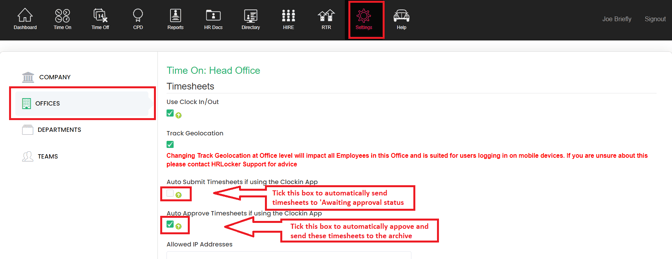
Ticking Auto Submit means their timesheet will automatically be submitted when they clock in
Ticking Auto Approve means their timesheet will be automatically approved and will not go into the awaiting approval status
Ticking neither box means the timesheet will not be submitted until the employee decides to submit them
Projects and Notes on timesheets
If your employees use the clock-in app and they also allocate time to projects, or are required to leave notes on their timesheets, then this means that they will need to leave these two options unticked to keep their timesheets open for editing until they choose to submit them.
Re-opening submitted or Archived timesheets
If a submitted or archived timesheet needs to be edited, it first needs to be either rejected (from awaiting approval tab) or 'reactivated' (from the archive tab)
The manager or admin can then edit the times if required, and the employee can then re-submit those timesheets which will need to be approved by their timesheet approver.