How to book recurring leave on HRLocker
Recurring leave requests, parental leave, study leave, rostered time off
Recurring leave requests, such as parental leave, study leave, or rostered time off, can be easily booked in HRLocker.
-
Log In: Access HRLocker using your email address and password.
-
Access Time Off: Click on the 'Time Off' button.
- Request Time Off
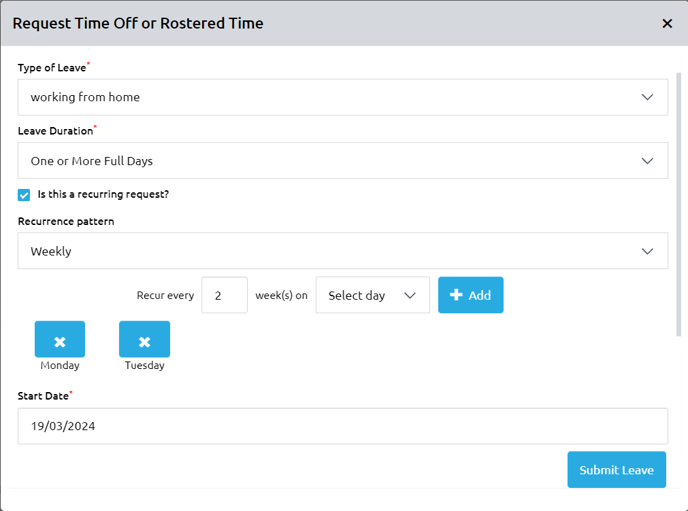
-
Select Recurring Request: Tick the 'Is this a recurring request?' box when creating a leave request.
-
Choose Leave Type: Select the appropriate leave type (e.g., Parental Leave).
-
Set Leave Duration: Specify the leave duration (e.g., Half Day PM).
-
Recurrence Pattern: Choose 'Weekly' or 'Monthly' recurrence pattern based on your needs.
- Enter Recurrence Schedule: Specify how often the leave should recur and add the days it should recur on.
-
Start and End Dates: Enter the start date and optionally an end date for the recurring leave.
-
Limit Number of Occurrences (Optional): If needed, limit the number of occurrences.
-
Monthly Recurring Leave: Specify the day(s) of the week and week in the month for monthly recurrence.
-
Custom Duration Recurring Leave: Enter start and end times for custom duration leave.
-
Approving Recurring Leave: Manager-initiated recurring leave is automatically approved. Employee-initiated requests go to 'Awaiting Approval.'
-
Deleting Approved Leave: Remove individual days or entire recurring leave requests as needed.
-
Email Notifications: Time-off approvers and employees receive email notifications for request review and approval status.
If you have any questions or encounter any issues, feel free to reach out to HRLocker support for assistance.