Creating Teams and Assigning Employees
Teams reporting structure HRLocker allows you to create Teams and assign employees to them.
To create, assign employees to, and report on teams in HRLocker, follow these steps:
Creating Teams:
- Log into HRLocker as an Admin.
- Navigate to Settings > Teams.
- Here, you can:
- Add new teams.
- Edit the name of existing teams.
- Delete teams (only if the team has no members assigned to it).
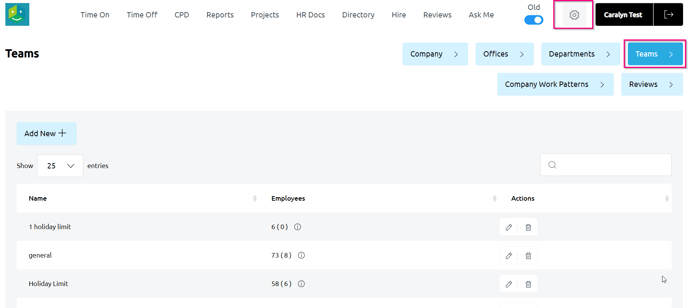
Assigning Employees to Teams:
- Locate the employee in the Directory.
- Click "View."
- In their Summary tab, scroll down to the Teams section.
- Click on the dropdown menu and tick the box next to each team this employee is a member of.
- Press "Submit" to save your changes.
Reporting on Teams:
- Most reports have filters that include Teams. Exceptions are HRDocs and CPD.
- There is also a report called 'Team Structure' located in the Employee tab of HRLocker Reports.