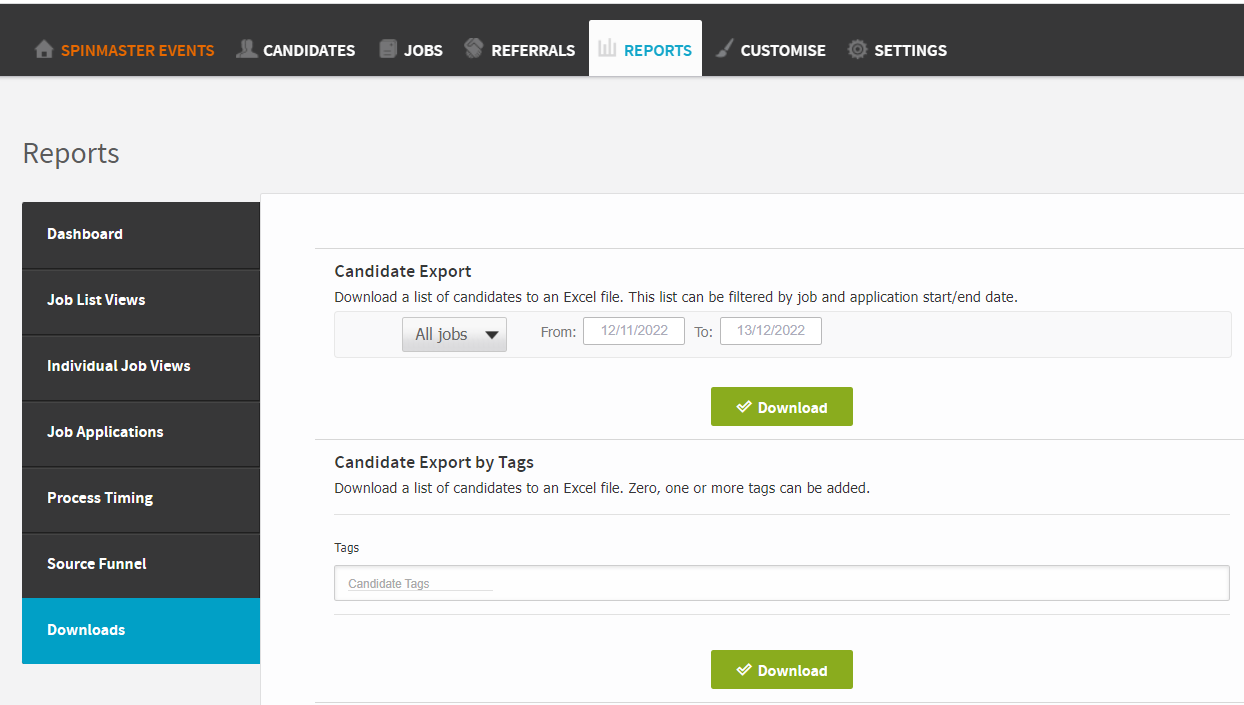How to add in reasons for rejecting a candidate in HIRE
Recruiting on HIRE means that there will be unsuccessful candidates for any role that you advertise. Just because a candidate is unsuccessful for one role, doesn't mean they could not be an excellent fit for a different role, or the same role once they have gained some experience or training.
Hire allows you to create a list of reasons for rejecting a candidate, and to assign one to each candidate who has been rejected for a specific role.
In order to add the reasons to the list, you need to be an Admin on HIRE. Once the list is populated, Hiring managers and admins can select from the available reasons for each rejected candidate.
How to generate the list of reasons
- Log into HRLocker and click on HIRE on the black ribbon
- If you're an Admin in HIRE, click on the Customise tab on the black ribbon
- Click on Reasons for Rejecting
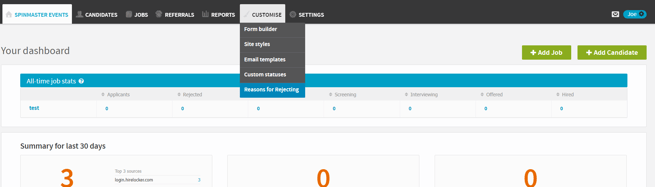
- Click Add a Reason for Rejecting Now
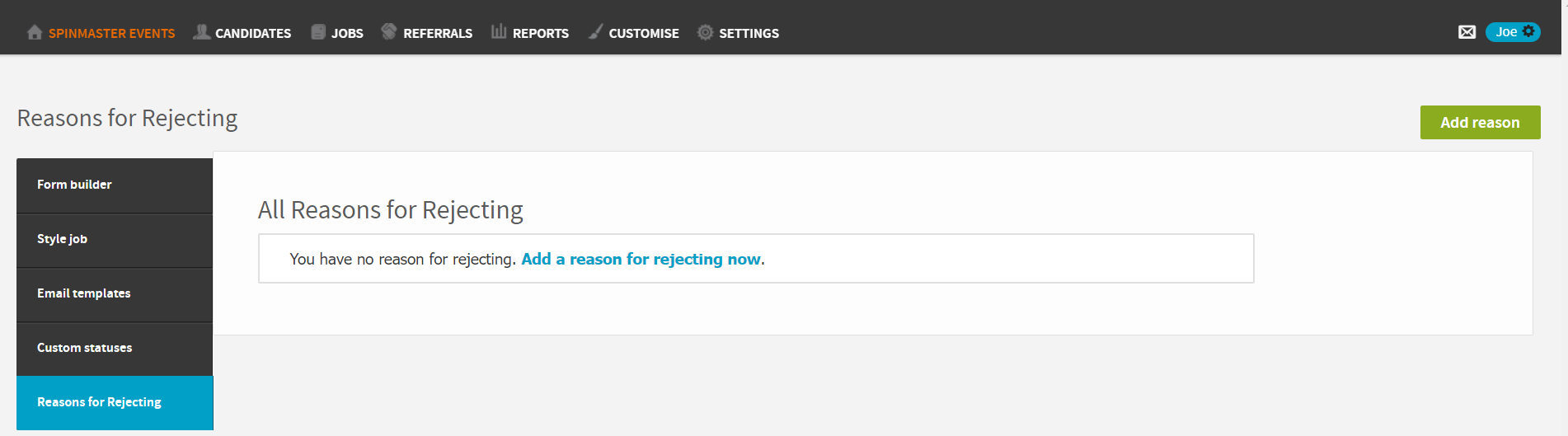
- Enter in the text that will appear in the Dropdown menu
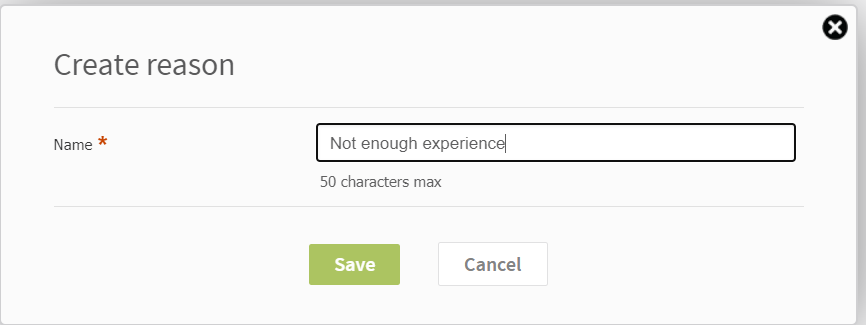
- To add more reasons to the dropdown menu, click 'Add reason'
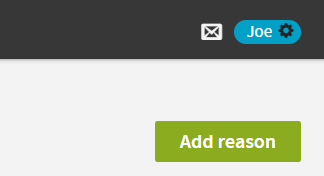
- To remove a reason from the list, just click the delete icon next to each entry. This will clear the reason from any candidate who had been assigned this reason for rejecting.
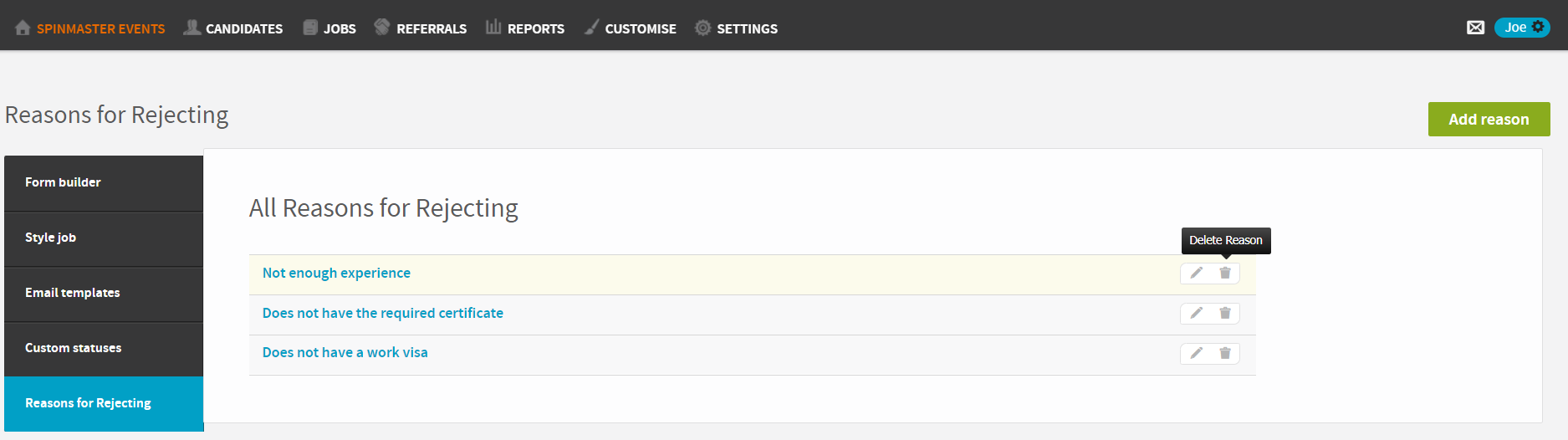
Adding reasons for rejecting to candidates
As a Hiring Manager or Admin, click on the candidates tab on the black ribbon. Your list of candidates will appear. By default, the candidates with 'Rejected' statuses are hidden, so tick that box on your filters on the left side to see any rejected candidates you may have.
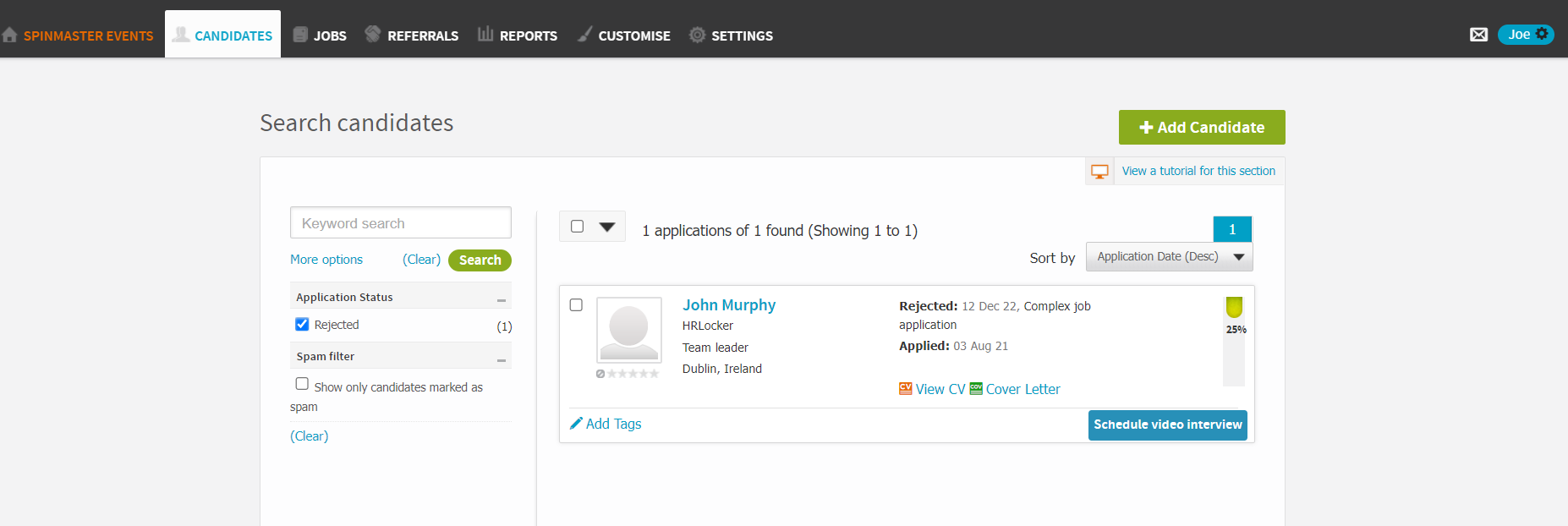
Click the name of the candidate you want to update.
Here you can see the dropdown menu to select the reason for rejection.
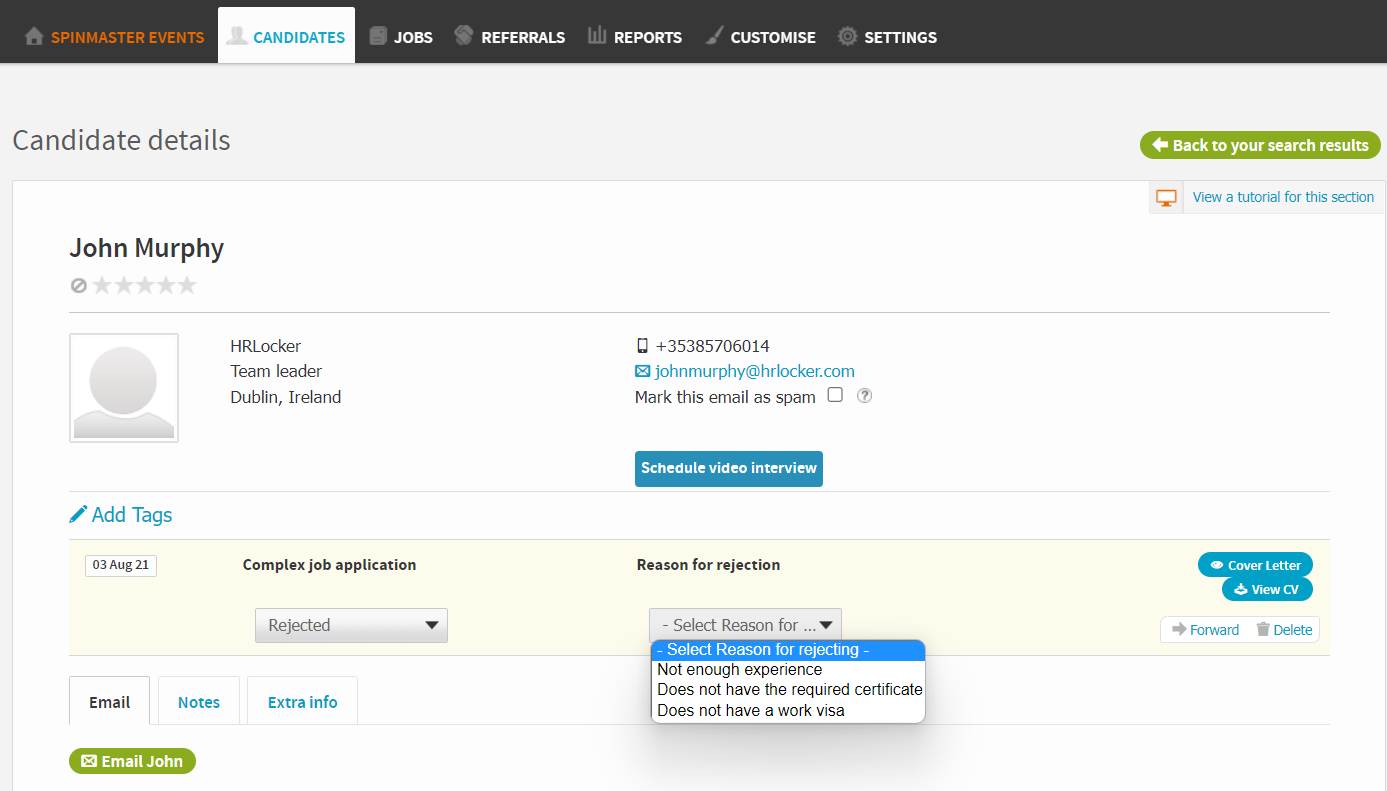
If a candidate has not already been rejected, moving them into a rejected status will allow you to add the reason for rejection in this screen.
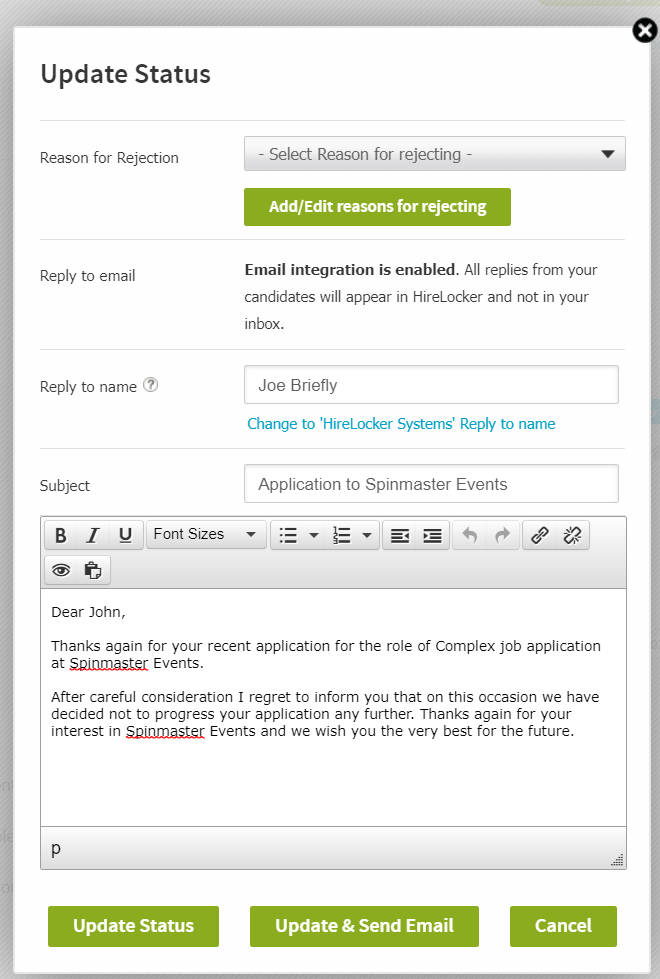
Reports
The Candidates export report incluides the reason for rejecting. If you are an Admin you'll need to click on the reports tab, and then select downloads on the left panel.
You can download the report for specified jobs and specified date ranges.