Using the HRLocker Clock-in Tablet App
HRLocker offers a Clock in Tablet solution that can be installed on premesis, or used as a mobile clock in point for your employees if you're taking it with you to your remote locations
Whats my PIN?
If you're an employee, and you don't have a PIN, you can ask your manager to give you one.
If you've forgotten your PIN, you can log into your HRLocker account and click on your own name on the banner, Here you'll see your PIN in the settings page.
Simply approach the tablet when you want to clock in and enter in your 4 digit PIN.
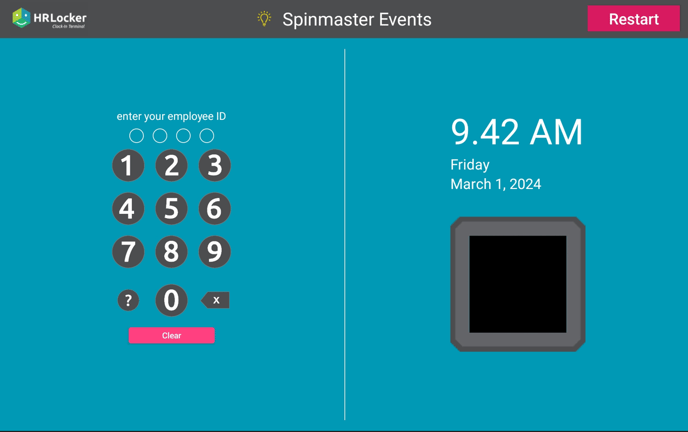
If the PIN is correct and the tablet recognises you, the app will take your picture so your manager can validate the clock in on your timesheet.
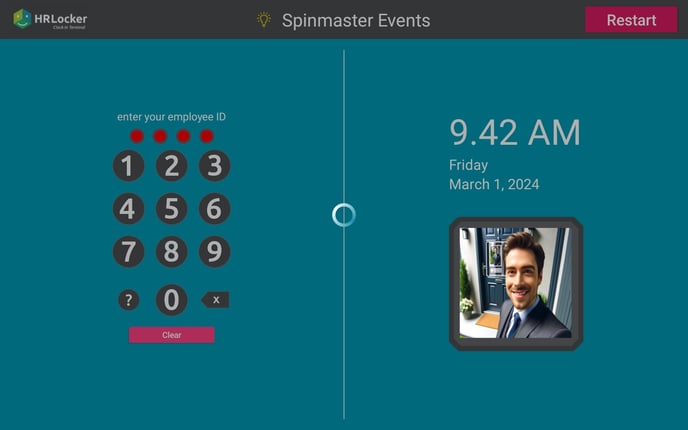
The tablet will then confirm that the clock in was received and whether it was a clock in or clock out event
Clock In
The tablet says 'Welcome Back'
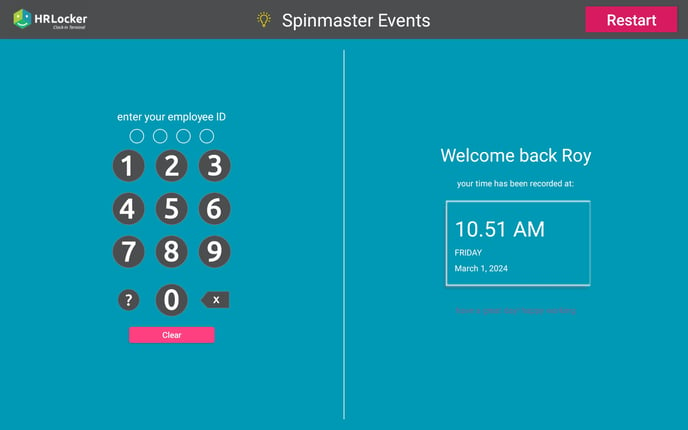
Clock Out
The tablet says 'See you Later'

If the PIN is not recognised, an error will appear and the you can try again.
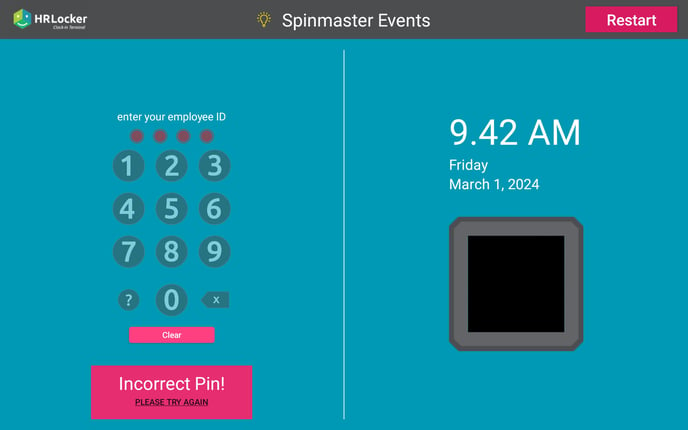
Each transaction takes about 5 seconds to process from when you begin to enter your PIN, to when the next employee can begin to clock in or clock out
Breaks
The clockin app will record whether you're coming or going. If you're coming into work in the morning, your first clockin will be the start of your day.
The next time you enter your PIN, the tablet will clock you out. If you were only taking a break, when you return to finish your break, the tablet will clock you back in again, and change your last clock out to become the start of a break.
You can take as many breaks as you need during the day, and as long as you have an even number of events in the day, the last time you enter your PIN, you'll be clocking out for the day.
What if I make a mistake?
If you forget to clock in or clock out, you'll need to let your manager know, and they'll be able to edit your timesheet in HRLocker.
If you are not sure if you've clocked in, or clocked out, you can enter your PIN again, if the screen says 'Welcome back' this means you have just clocked in, if it says 'See you later' it means you have clocked out. If this is wrong, just enter your PIN again and let your manager know that you need your timesheet corrected.
Limitations
The app is only available for Android devices and it is only tested on 'Stock' android operating systems from version 10 and higher.
The HRLocker Clockin Tablet App needs to be enabled for the company before it can be used by employees.
The app requires an active internet connection in order to function. The performance of the app can be reduced if the internet connection is slow, or there is a weak signal.
If the tablet is installed in a fixed location, the the device needs to be plugged in and enabled in Kiosk mode. HRLocker can arrange for this to be installed and maintained on your device.
All employees need to be assigned a unique PIN by a manager or Admin on HRLocker
How does the clock-in system treat working days that go past midnight?
- HRLocker has a simple rule for clocking in. If you clock in or clock out on a HRLocker app, and it is more than 15 hours after the start time of your last working day, this is counted as a new working day
- If you clock in within 15 hours of the last start time, this is treated as either a break, or a clock-out time for the last working day
- The reason for this, is as follows:
- Employees are entitled to have an 11 hour rest period between working days
- There is a maximum working week of 48 hours
- While some employees can work split shifts where they have several hours off during the day and then need to work the rest of their shift. HRLocker needed to make a reasonable assumption that the vast majority of workers would not finish their working day more than 15 hours after they started it. or begin a new working day less than 11 hours after they finished their last working day, so we implemented this rule to minimise the number of manual adjustments that would need to be made to employee's timesheets for when they work exceptionally long hours.
Can the clock in system handle split shifts in HRLocker
- Yes, but only if the finish time of the shift is less than 15 hours after the start time of the first shift. The employee can clock out and then clock back in for the end of their shift and this will be recorded as a break
- If they clock out at the end of their shift and it is more than 15 hours from their start time, this will be considered the start of a new working day and an adjustment may need to be done to their timesheet