How to add custom fields to HRLocker
HRLocker allows you to add up to 6 fields to your directory to allow you to collect information that is relevant to your business
- Sign in as an Administrator on HRLocker.
- Navigate to Settings<Custom Fields
- Click Add Fields
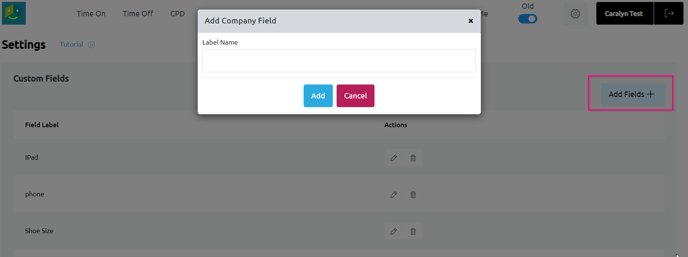
- Give your Custom Field a Name.
- Press "Submit" to save your changes.
- Custom Fields are shown in the employee's personal tab in the directory.
To enter employee data in these fields:
- Click on any employee's name in the directory.
- Select their 'Personal' tab.
- The Custom Fields will be displayed at the bottom of the Personal tab.
- Enter the relevant information.
- Remember to press "Submit" when you're done.
- Any admin can update these fields for all employees on HRLocker.
- A manager can update their employees if they have been granted access to their directory via their Manager Permissions screen.
- The employee can update their own records in their own personal tab.
Who can see the information in these fields:
- Any admin can see the data through the Personal tab or the Directory Export report.
- Any manager who has access to that employee's directory pages or has access to them via the reports may see this data.
- The employees themselves will see these fields in their own HRLocker page.