Giving managers a little bit of extra flexibility to manage a diverse team
HRLocker's Manager Permissions system is based on a few different levels
1. Direct Managers - Employees are assigned a manager in their 'Summary' page on the directory.
2. Approvers and validators - Each employee can be given specified managers who are responsible for approving timesheets, leave, training etc. This is assigned in each employee's 'settings' page.
3. Office level permission - Managers can be given permission to manage all employees at one or more offices
4. Specified employees - Managers can be assigned to one or more specific employees for one or more HRLocker functions
These last two are assigned in the 'Permissions' tab in the directory for each manager on HRLocker
To access this
1. Sign into HRLocker as an Admin, or a Manager with directory access
2. Go to the Directory on the Black Ribbon
3. Search for the manager you wish to edit
4. Click on the View button next to their name
5. Click on the Permission tab on the left side menu
Here you can see the Permissions page as below
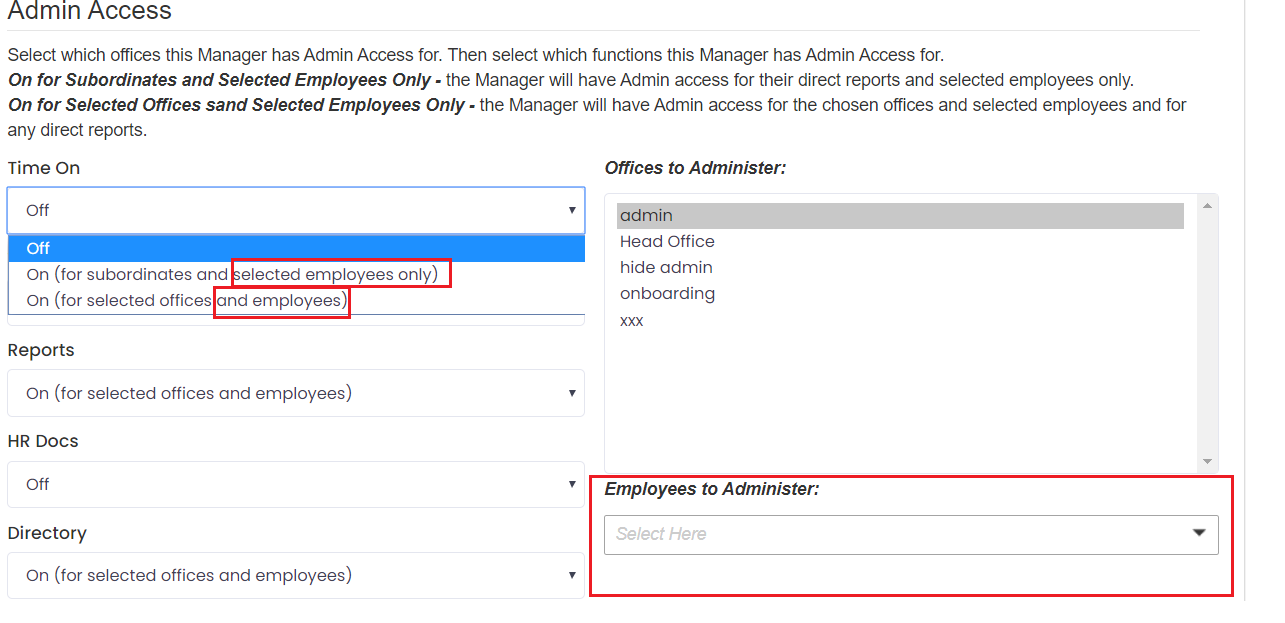
In this page, you can assgn the permissions that your manager needs to fulfil their role
As always, the Principle of Least Privilege should apply. This means that you should only grant access to the minimum amount of permissions that a manager needs to do their job. Rather than giving a manager permission for a full office, you can grant them permission just for specified employees and only for the functions they need.