How to create TOIL as a leave type
Time Off in Lieu leave type in an office, TOIL
If your company is on our Professional package or above, you will have the option of turning on our Time Off in Lieu system for your employees
TOIL works in conjunction with our timesheets. TOIL offers flexibility by allowing employees to compensate for extra hours worked with time off instead of overtime pay.
- Log on as admin
- Navigate to Settings, select Office
- Select the Time Off settings from the dropdown.
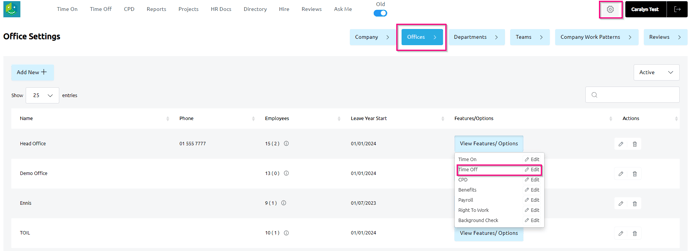
- Scroll to the Time-Off Request & Rostering Request Types section.
- Select Add New

- Select Time Off in Lieu as the leave type. This will deduct the leave from the employee's TOIL balance.
- Choose who can request this leave type - Admins, managers, or employees.
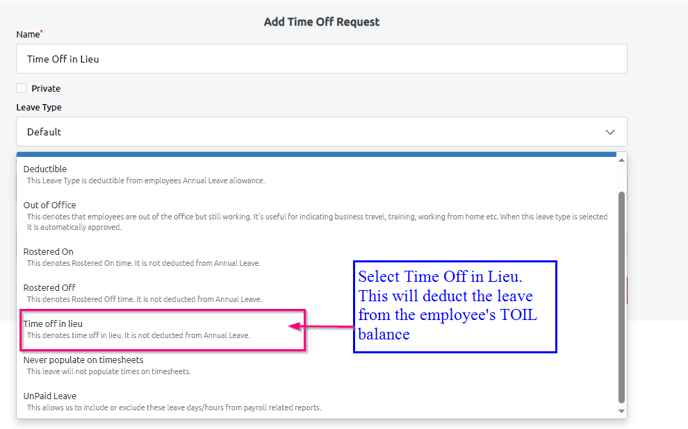
- The new TOIL leave type can now be seen in the Time-Off Request & Rostering Request Types section.
Any employee in the designated office(s) can now select the TOIL leave type when requesting time off.
If you have multiple offices , you will need to create a TOIL leave type for each office.
Note: TOIL needs to be enabled for an employee for them to be able to book a leave that deducts from TOIL. This can be done at Office level or by individual employee settings.
Please see How to enable TOIL at office and individual level