HRLocker Microsoft Teams Integration: Quick Guide
HRLocker allows you to arrange Microsoft Teams meetings from inside the HRLocker directory
HRLocker Microsoft Teams Integration: Quick Guide
HRLocker integrates with Microsoft Teams to make organizing meetings with employees easier and more efficient. You can initiate Microsoft Teams meetings directly from the Directory page in HRLocker. Follow the steps below to activate this feature and learn how to use it.
Activating Microsoft Teams Integration
-
Microsoft Teams License:
- To enable this feature, you need an active Microsoft Teams license. If you don’t have one, contact Microsoft support for licensing (contact Microsoft here).
-
Enable Teams in HRLocker:
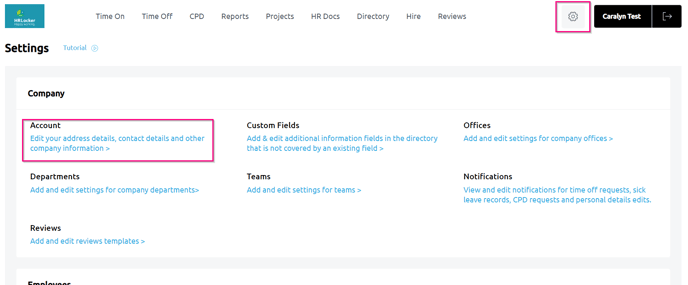
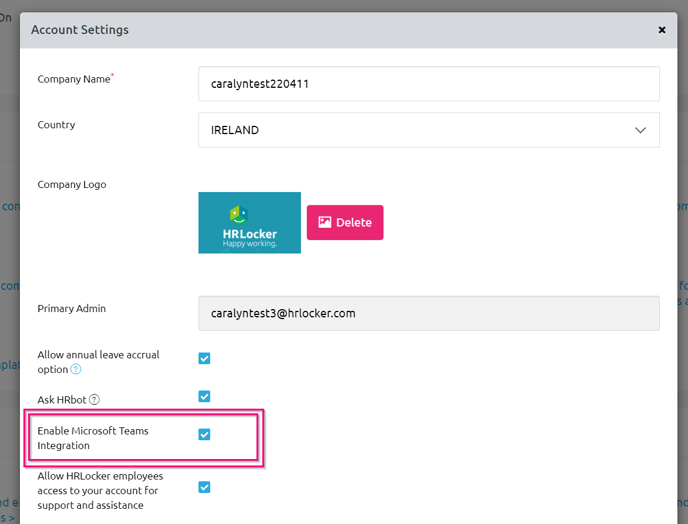
-
- As an Admin, log in to your HRLocker account.
- Navigate to Settings > Account.
- In the Account Settings section, tick the checkbox next to Enable Microsoft Teams Integration.
-
Submit Changes:
- Click Submit to save your settings.
- The Microsoft Teams integration will now be active across your HRLocker account.
Using Microsoft Teams Integration in the Directory
Once the integration is activated, each employee profile in the Directory will display a Microsoft Teams icon.
-
Access the Directory:
- Log in to HRLocker and go to the Directory page.
-
Find the Employee:
- Search or scroll through the Directory to locate the employee with whom you want to organize a Teams meeting.
-
Click the Microsoft Teams Icon:
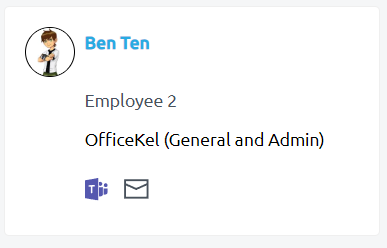
-
- Next to the employee’s profile, you will see the Microsoft Teams icon.
- Clicking this icon will automatically open a new browser tab and attempt to sign into your Microsoft Teams account.
-
Sign in to Microsoft Teams:
- You may be prompted to enter your Microsoft credentials if you're not already signed in. Note: HRLocker will not receive or store your Microsoft login details.
- If you encounter any issues signing in, please contact your IT administrator or Microsoft support for assistance.
Benefits of Microsoft Teams Integration
- Instant Meeting Setup: Organize meetings with a single click directly from the Directory page, streamlining communication within your team.
- Seamless Workflow: No need to leave HRLocker to schedule meetings, saving time and keeping everything centralized.
- Secure Credentials: Your Microsoft credentials are handled securely, and HRLocker does not store or access your login details.
For further assistance with Microsoft Teams integration or other HRLocker features, feel free to consult the HRLocker help center or contact HRLocker support.