NPS Employee Engagement Feature
NPS, employee engagement
HRLocker provides an NPS (Net Promoter Score) Employee Engagement feature to help you measure employee satisfaction and engagement within your organization.
NPS Question Setup
As an admin you can go to the Company settings page and set up the NPS feature.
-
NPS Question: You can set up the question that your employees will be answering. Ensure you provide a clear and concise question that accurately gauges employee satisfaction or engagement.
-
Rating Scale: Set the labels for the right and left ends of the rating scale, which typically ranges from 1 to 10. These labels should help employees understand the scale and provide their ratings accordingly.
-
Follow-Up Question (Optional): You have the option to set a follow-up question that employees can answer after providing their initial NPS rating. This follow-up question can provide more context or details about their rating.
NPS Survey Timing
You have the flexibility to decide when to ask the NPS question:
-
Frequency: You can set how often employees will be asked the NPS question. Options include weekly on a Friday or the last Friday of the month.
-
Employee Dashboard: When employees access their dashboard on the specified day, the NPS question will pop up, prompting them to provide their rating and, if applicable, the follow-up answer.
-
Display NPS Score: You can choose whether or not to display the NPS score on the employee dashboard. This visibility allows employees to see the overall NPS score, fostering transparency and awareness.
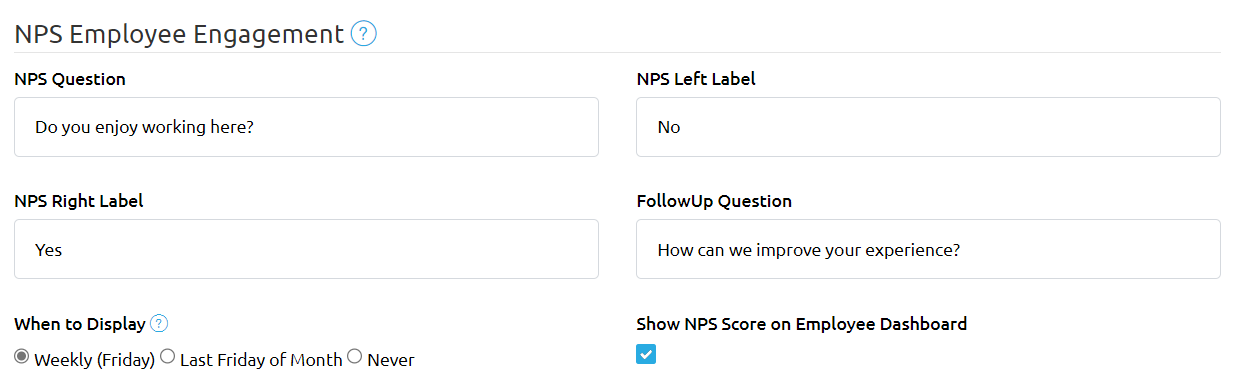
NPS Reporting
As an admin, you can generate reports on the NPS scores to gain insights into employee engagement. These reports can be accessed in the Employee section of reports.
Report Columns
The NPS report includes the following columns:
- Name: Employee's name.
- Email: Employee's email address.
- Office: Employee's office location.
- Department: Employee's department.
- NPS Question: The NPS question that the employee answered.
- NPS Score: The numerical NPS score provided by the employee.
- Follow-Up Question: If applicable, the follow-up question asked.
- Follow-Up Answer: The response to the follow-up question.
- Date: The date when the NPS survey was completed.
Date Filter Option
You have the option to filter the NPS report by date, allowing you to analyse NPS scores and responses over specific time periods.
The NPS Employee Engagement feature in HRLocker provides valuable insights into employee satisfaction and engagement, enabling you to make informed decisions to enhance your workplace culture and employee experience.
If you have any questions or need further assistance with using the NPS Employee Engagement feature or any other aspect of HRLocker, please don't hesitate to contact our support team for help.