Time On-Overtime Report
Accessing and using the Overtime Report in HRLocker
The Overtime report in HRLocker provides a convenient way to monitor overtime hours worked by employees within a specified period. Follow the steps below to access and effectively utilize this feature:
Prerequisites
- User Permissions: You need to be either an Admin or a Manager with reports permission to access the Overtime report.
- Timesheets: Ensure that timesheets are enabled for your employees. Timesheets will need to submitted or approved.
- Define employee contracted hours: Ensure that each employee's contracted hours are defined in their terms of employment page. The contracted hours should reflect the time period covered by the report. If the report spans two weeks, then the contracted hours should represent contracted hours for a 2 week period.
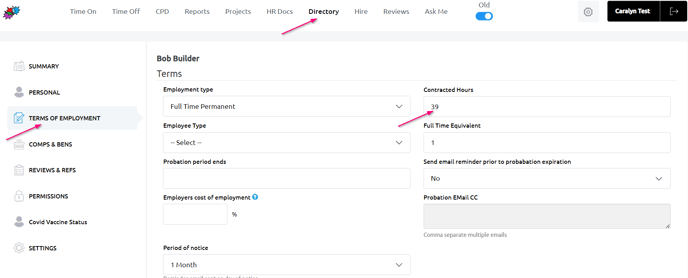
Accessing the Overtime Report
- Sign In: Log in to your HRLocker account as an Admin or Manager.
- Navigate to Reports: Go to the Reports-Time On section.
- Select the start and end date
- Download the Overtime Report
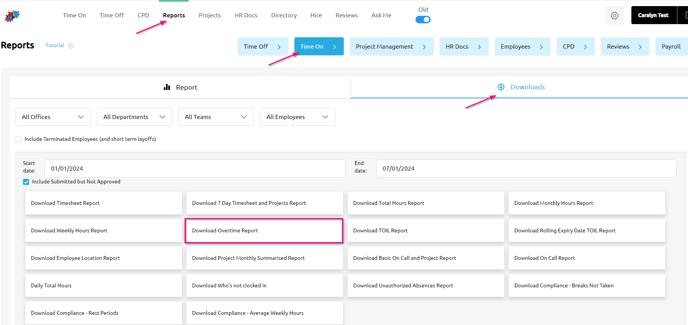
Report Output
Once populated, the Overtime report will compare the total hours recorded in each employee's timesheets for the selected dates against their contracted hours. Any hours worked over the contracted hours value will be displayed in Column K of the report.
By following these steps, you can efficiently use HRLocker's Overtime report to track and manage employee overtime, ensuring compliance and efficient workforce management.