Pensions Feature
Pension enrollment, pension opt-out, pension reports
It's important to note that the availability of specific features may vary depending on your HRLocker package. If you have any questions about the inclusion of certain features, please reach out to HRLocker support.
Enabling Pension Tracker
- Navigate to Office Settings.
- Click on Edit to access the office settings.
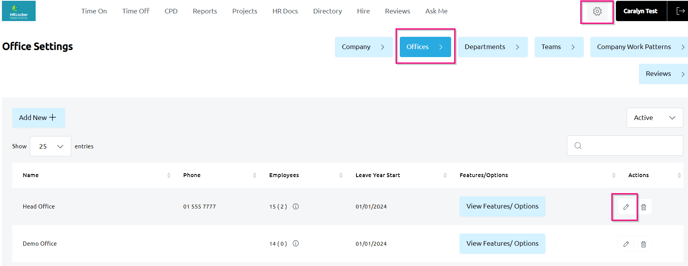
Locate the Pension Tracker option and enable it.
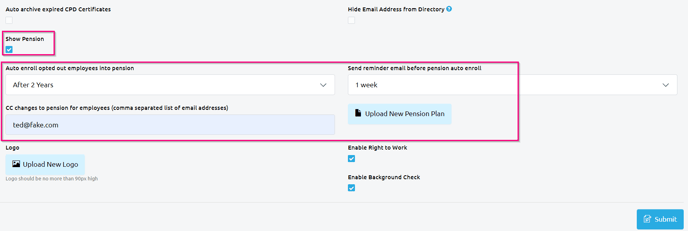
Enable Pension Tracker:
- Enable the "Show Pension" option within the settings.
-
Auto-Enrolment Settings:
- Set the number of years after an employee opts out when auto-enrolment should occur again.
- Upload the pension plan document. This document will be available for employees to view in the Pensions tab in their Directory page.
-
Reminder Emails:
- Configure settings to send reminder emails to employees and CC relevant emails before auto-enrolment.
- Set the timing for when the reminder emails should be sent.
Managing Employee Pension Enrolment
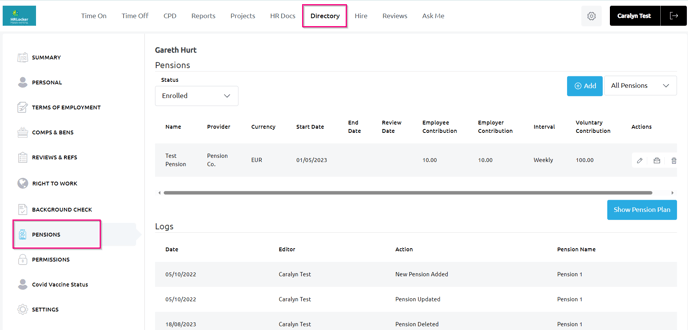
To manage employee pension enrolment in HRLocker, follow these steps:
-
Access the Pension Tab:
- In the Employee Directory, navigate to the Pension tab to manage employee pension enrolment status and details.
-
Enrolment Status:
- Set an employee's status to either "Enrolled" or "Opted Out."
- Add the necessary pension plan details for each employee.
-
Contribution Details:
- Specify both the employee and employer contributions, indicating whether each is a fixed amount or a percentage.
- Optionally, allow employees to make voluntary contributions.
-
Employee Access:
- Employees can access their pension plan details from their Directory page.
-
Activity Log:
- Maintain transparency and track changes related to the Pension Tracker feature through an activity log, which shows all changes made regarding pension enrolment status.
Pension Reporting
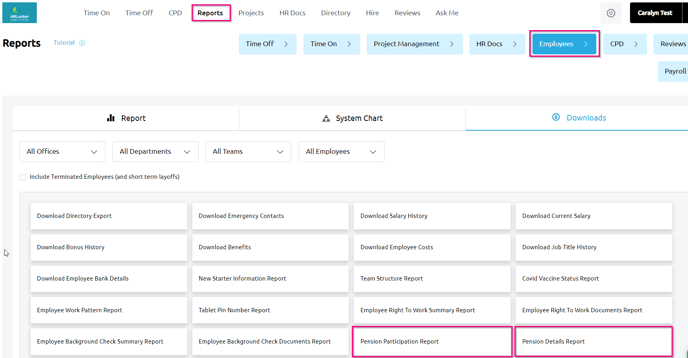
HRLocker provides two essential reports to help you manage pensions effectively:
Pension Participation Report
The Pension Participation Report offers an overview of your employees' pension participation status. This includes:
- Employees who are currently enrolled.
- Employees who have opted out.
Pension Details Report
The Pension Details Report provides comprehensive details of the pension plan for each employee. This includes:
- Start and end dates of the pension.
- Employee and employer contributions.
- Any voluntary contributions made by employees.
- Contribution frequency.
If you have any questions or need further assistance with these reports or any other features in HRLocker, please don't hesitate to reach out to our support team for help.