Project Management Overview
How to use and set up project management
Project Management is available with our HR Professional package. If you are on this package and would like to use Project Management, please contact HRLocker support using the chat bubble and we will enable it for you.
When Project management is enabled there will be a new Projects icon on the black ribbon. Admins of the system are automatically granted access to Project Management if enabled.
Managers access to Project Management is disabled by default. To give managers Project Management access:
- go to the directory
- in the settings tab there is the option to give Managers Read Only or Full Access.
- Read Only access will give the manager permission to see projects, but they will not be able to edit any information.
- Only Admins and Managers with permissions have access to Project Management
Project Management hierarchy
Portfolio
Multiple Programmes can be assigned to a portfolio
Programme
Multiple Projects can be assigned to a Programme
Project
Multiple tasks can be assigned to each Project
Task
Assigned to employees and shows on their timesheet
To begin using Project Management
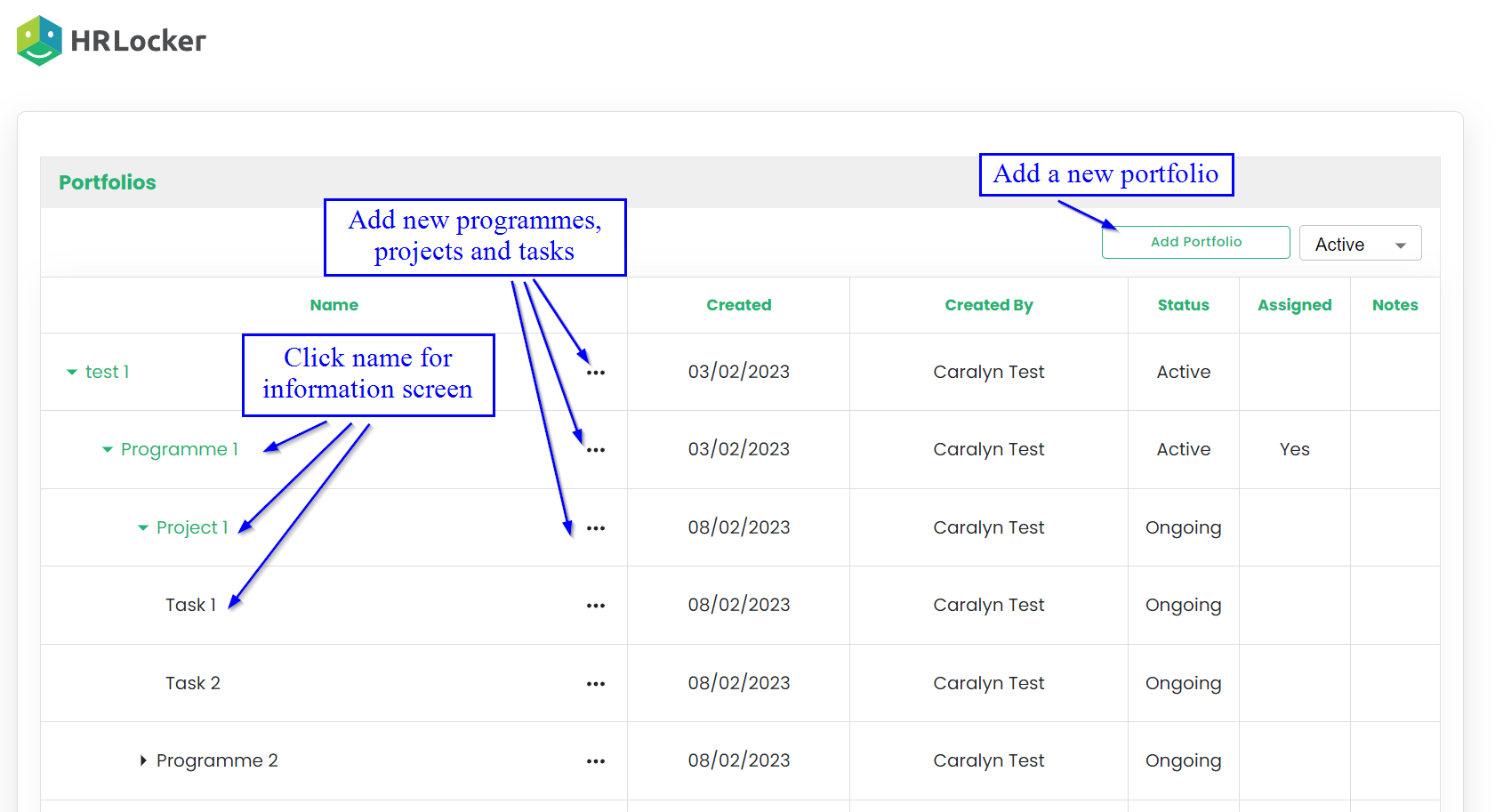
- Create a new Portfolio
- Add a programme to the portfolio
- Add a project
- Add a task
- To view, edit and add members to the programme, click the name of the programme.
Programme
- Information about the Projects and Tasks assigned to this Programme are shown in graphs at the top of the page
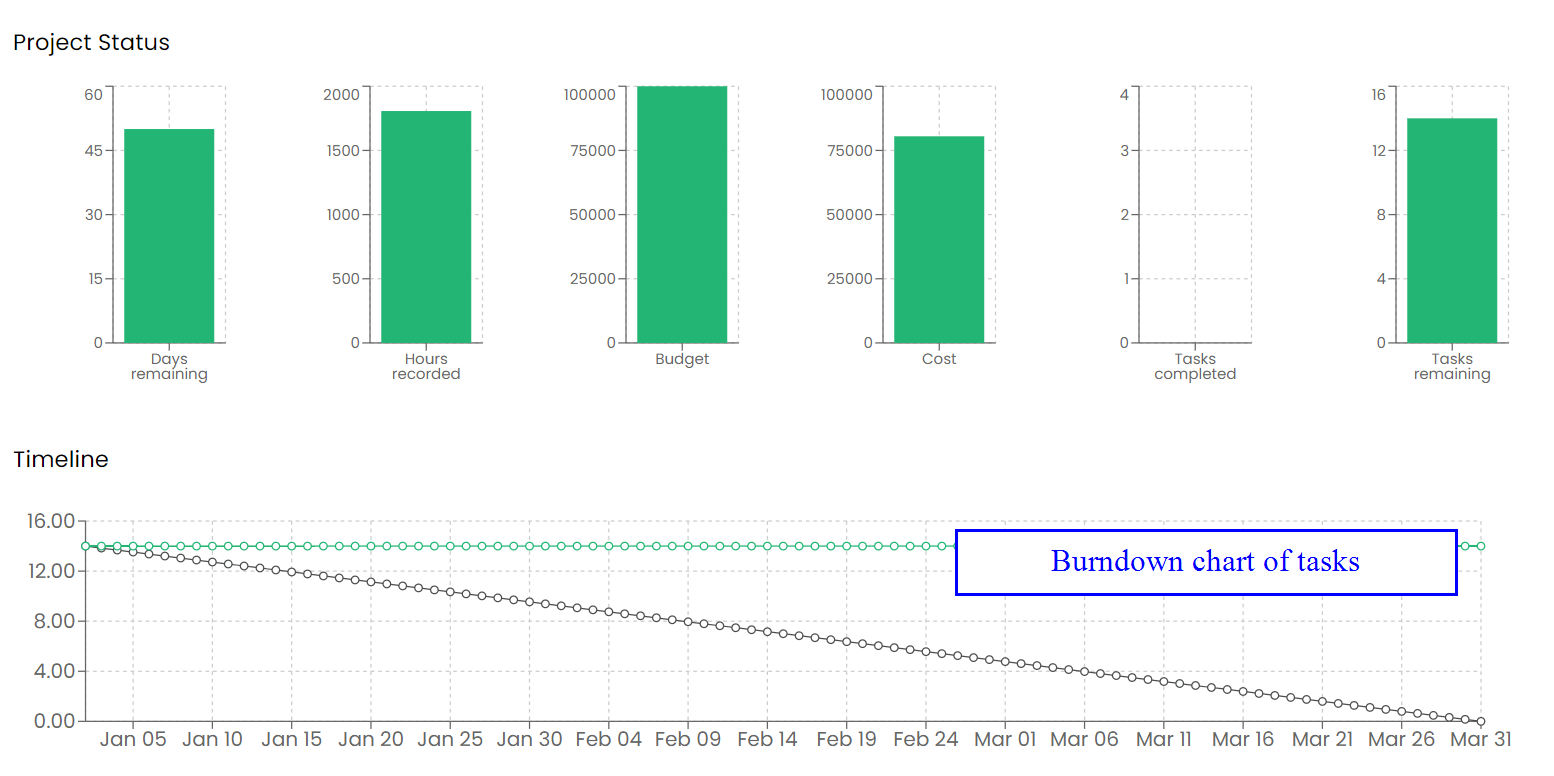
- Programme Information
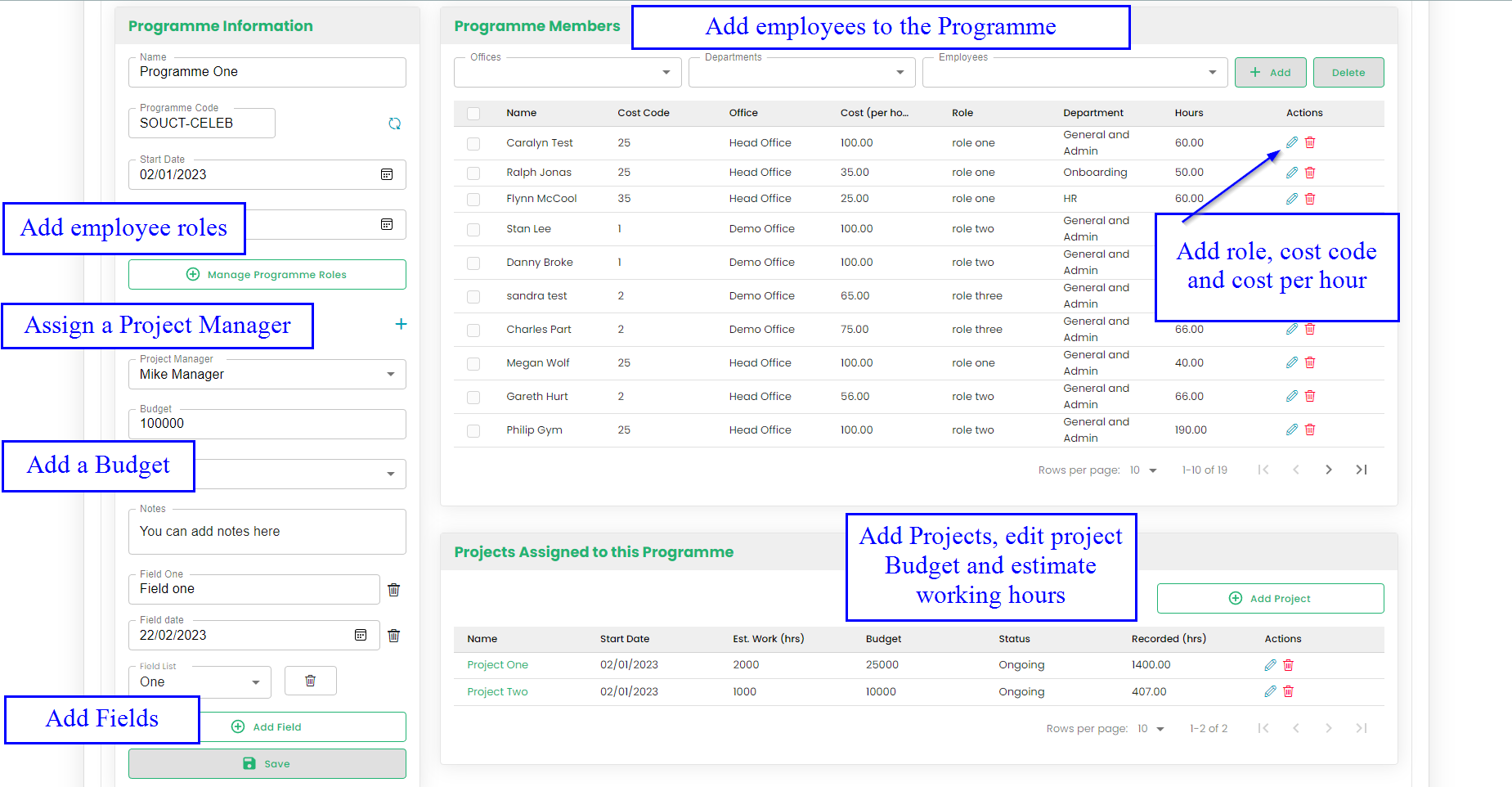
- Edit the date range.
- You can assign a Project Manager. This will be from a list of managers that have Full Access to Project Management.
- Assign a budget. This will be reflected in the graphs at the top of the page.
- Add Fields. This can be text, date or a list.
- Create a list of Programme Roles to assign to employees.
- Add employees to the Programme.
Only employees who are members of the Programme can be assigned to a task
- Employees can be assigned a cost code, cost per hour and a Programme role.

- Hours recorded by employees against tasks assigned to this programme are reflected in the table.
- Add Projects
Project
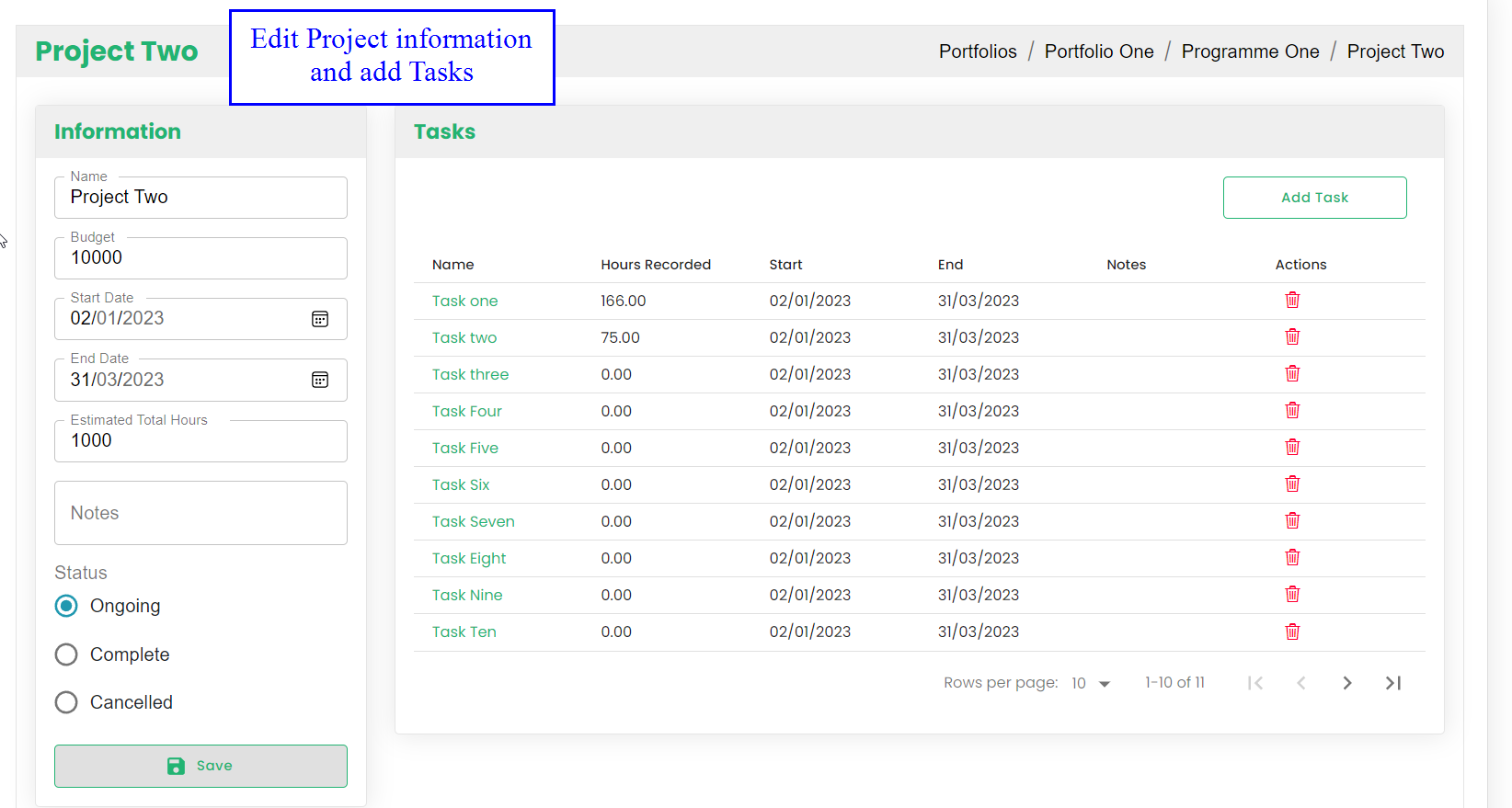
Project dates must be within the timeframe of the Programme
- Projects can be Ongoing, Complete or Cancelled.
- Cancelled projects and associated tasks no longer show on the employees timesheets.
- add Tasks
Task
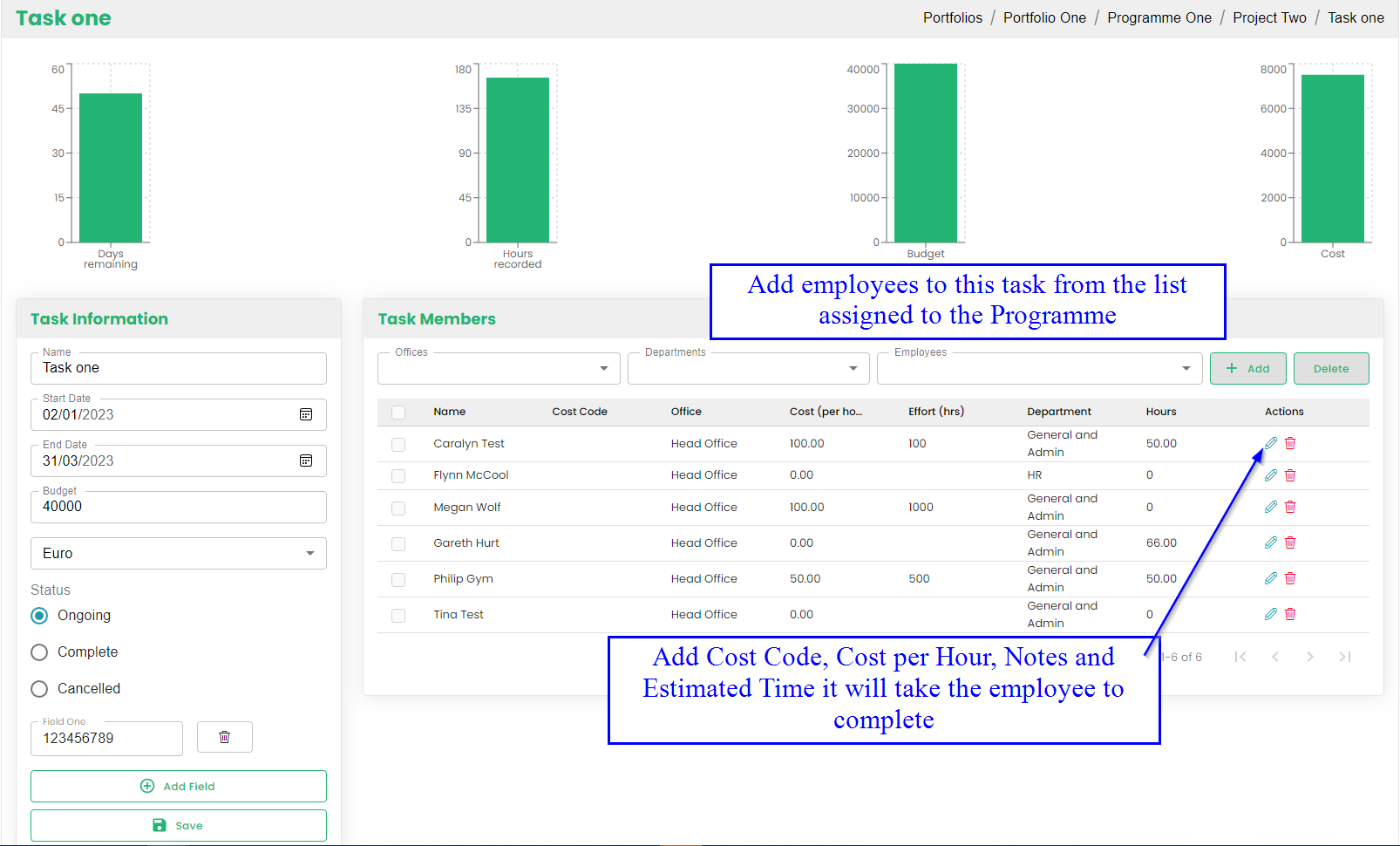
- Edit the Date Range and Budget.
- Add Fields by text, date or list.
- Assign employees. This will be from a list of employees that has already been assigned to the Programme.
- Edit the employees Cost Code. Assign a Cost per Hour. Add a note.
- Assign Estimated Hours for the employee to complete this task. This will be shown in the employees Timesheet and progress of the task will be measured against the estimated hours.
Employee Timesheets
