Reports Explained
Overview of 'Reports' Permissions for Managers
Reports- Manager Permissions Overview in HRLocker
The Reports permission in HRLocker allows managers to access and generate reports for their employees. Depending on the permission settings, managers can retrieve various reports related to Time On, Time Off, Project Management, HR Docs, Employees, CPD, and Reviews. This guide explains the different permission settings and how report access works within HRLocker.
Permission Settings
-
Off:
- Reports functionality is disabled for the manager. They cannot access any reports.
-
On (For Subordinates and Selected Employees Only):
- Managers can access reports for their direct reports (subordinates) and any selected employees assigned to them.
-
On (For Selected Offices and Selected Employees Only):
- Managers can access reports for employees within selected offices, direct reports and also for specific chosen employees regardless of their location or office.

Functionality
Access to Reports Screen:
- Managers with Reports permission enabled can access the reports screen within HRLocker.
- Access is restricted based on the manager’s assigned permission level, allowing them to generate reports only for employees they are authorized to oversee.
Data Restriction:
- When running reports, only the data of employees who are subordinates or assigned to selected offices will be included.
- Higher-level reports, such as many Employee reports, are available to Administrators and Payroll Managers only.
Directory Reports:
- Managers’ access to Directory Reports is controlled by their permission settings. If a manager does not have permission for specific employees or offices, those employees' data will not appear in directory-based reports.
Reporting Access by Module
HRLocker restricts report access by specific modules, ensuring that managers only have access to the reports for the modules they manage or have permission for:
- Time On: Reports related to employee work hours, timesheets, and clock-ins/clock-outs.
- Time Off: Reports on employee leave balances, taken and booked holidays, and other time-off data.
- Project Management: Only managers with Project Management permission can generate reports related to Project Management.
- HR Docs: Reports on employee HR documents such as signatures and document compliance.
- Employees: Reports related to employee directory information, basic details like job title, department, and office assignment.
- CPD: Reports on employee professional development activities, training, and certifications.
- Reviews: Only Review Admins have access to reports related to employee reviews, providing detailed information on reviews, feedback, and performance metrics.
Reporting Options
-
Visual Reports: Managers have access to a range of visual reports that provide a clear, graphical overview of various HR metrics.
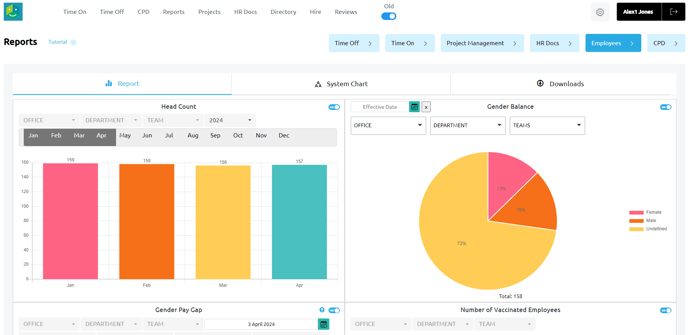
-
Downloadable Reports: In addition to visual reports, HRLocker allows managers to download reports in spreadsheet format (CSV or Excel), which can then be analysed offline for more detailed review or record-keeping purposes.
Conclusion
By understanding how report permissions work in HRLocker, managers can effectively access and analyse the data they need while ensuring sensitive employee information is protected. Permissions can be tailored to fit the scope of a manager's role, providing access only to the relevant data across different HR modules. For further assistance or specific configurations, please consult the HRLocker help centre or your system administrator.