How to enable TOIL at office and individual level
Time off in lieu, TOIL, employee TOIL settings
- Log into HRLocker as an Admin
- Navigate to Settings, select Office
- Select the Time Off settings from the dropdown.
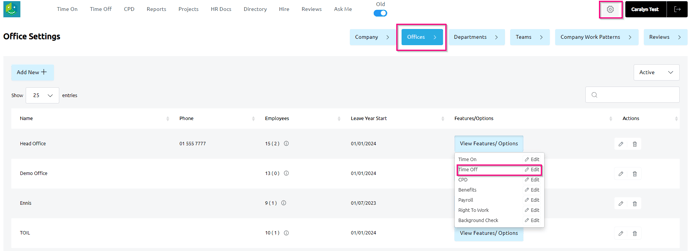
- Scroll down to find the Time Off in Lieu settings.
- Enable TOIL
- You can select to give employee's the option to book TOIL leave by the hour
- Specify the amount of hours employees will accrue TOIL after.
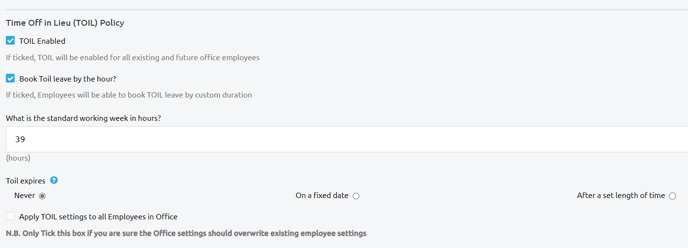
Timesheets must be enabled for TOIL to accrue
- These settings can be applied to all employees at this office, or can be done individually
- To apply to all employees in the office, tick "Apply TOIL settings to all Employees in Office" and submit. Note that this will overwrite existing individual employee TOIL settings.
For a more detailed description of the different TOIL expiry types see here
Never and On a Fixed Date are tracked separately to After a Set Length of Time.
Changing employee settings between these types will affect employee TOIL balance.
You will need to make a Manual Adjustment to correct the balance.
Run a TOIL report before making the changes to the settings and make a note of the employees TOIL Balance. After changing the settings, you can make the necessary manual adjustment to correct the TOIL balance.
To enable TOIL for an individual employee
To apply settings at an individual level go to go to Directory > Employee > Settings.
- Negative TOIL can be set in individual employee settings.
Surplus hours from approved timesheets beyond the standard working week will be automatically applied to the employee's TOIL balance. TOIL balance can be seen in the employee's Time Off page.