How to terminate a Manager
Terminate a manager, reassign subordinates
Please note that you will need to reassign all of the chosen Manager's subordinates before you terminate their employment.
-
Navigate to the Directory and choose the manager you wish to terminate.
-
Click on "Terms of Employment" for the selected manager.
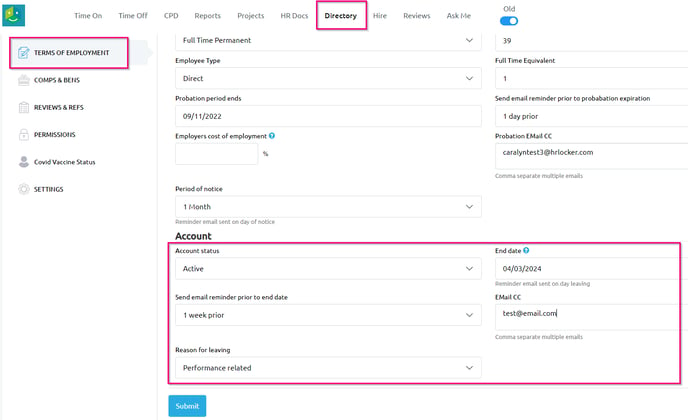
-
Set the end date as the day after termination.
-
If termination is immediate, select "terminated" and enter today's date.
-
Manager's will no longer have access to HRLocker from the day of their termination date.
- You can choose to send reminder emails prior to termination. You can set reminders for 1 day, 1 week, 1 month, or 3 months before termination.
- You can provide a reason for the manager's departure, if desired.
-
Click "Submit" to confirm the termination.
All subordinates will need to be reassigned to be able to terminate the manager.
- If the manager has subordinates, a message will appear after submitting the termination date. Select either the primary administrator or another manager from the dropdown list in the pop-up.
- The chosen admin/manager will automatically take over as the new manager for the subordinates after the termination date.

Alternatively, you can reassign subordinates individually.
- Under the Employee section in reports, you can view the list of Managers' Subordinates, filtered by employee or manager.

- You also have the option to download the Directory Export and search for the manager's name in columns M-Q to see who is reporting to them.
To reassign the subordinates, you will need to go to employee's directory and change who they report to.
- Employee Directory Summary
- Reports to (Direct manager)
- Employee Directory Settings
- Timesheet Approver, Holiday Approver, CPD Validator, Reviewer

Leave and Entitlements:
Note that the end date is the day after their employment ends. Access to HRLocker will be removed, and any leave booked on this day or after this day will not be deducted.
- Leave entitlement is automatically calculated and can be checked in the employee's Time Off graph anytime before their termination date.
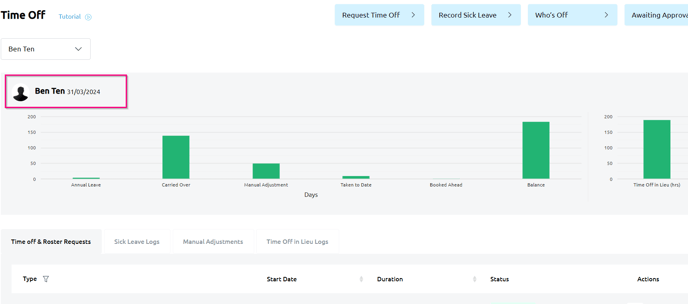
- After their termination date, the leave balance can be checked in the Annual Leave Summary Report.