Creating and assigning work patterns
creating work pattern, assign to office
HRLocker admins and managers who have settings permission can create work patterns which can then be assigned to offices.
Work patterns are created at a company level. They then need to be assigned to an office, and finally assigned to an employee.
Understanding Work Patterns
Work patterns are essential components within the HRLocker, designed to complement the functionalities of the Time On (timesheets) and Time Off (leave tracking) modules.
When you assign a work pattern in HRLocker, you're effectively informing the system about the designated working days and hours for any employee throughout the year.
-
Timesheet Automation: By defining work patterns, HRLocker can automatically populate timesheets, streamlining the process for both employees and administrators.
-
Accurate Data Capture: Work patterns enable HRLocker to accurately capture timesheet data, even during periods when employees are on leave.
-
Hourly Leave System Operation: Understanding the duration of each employee's working day is crucial for HRLocker's Hourly Leave system to function effectively.
Creating and assigning a work pattern
Admins and managers with settings permissions can create and manage Work Patterns within HRLocker.
-
Access Work Patterns: Navigate to the "Settings" section in HRLocker.
- Select Company Work Patterns:
- enter in start and end times
- enter in unpaid break duration
- tick the working days
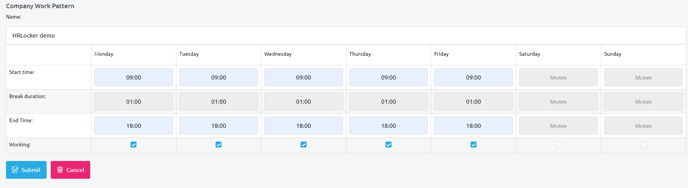
-
Assign the Work Pattern to an office:
-
Once you've created the Work Pattern, you have the option to assign it.
-
- Click on the Assign icon
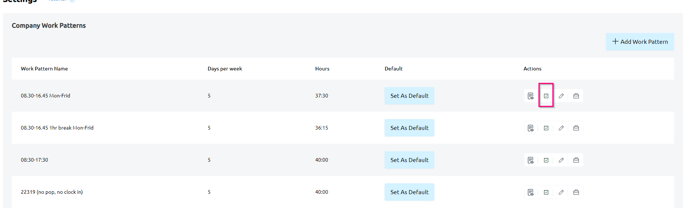
- Tick the offices where you want to assign the work pattern.
- If the work pattern is already assigned to an office, it will be ticked.
- To remove the work pattern from an office, uncheck the box and save.
- Note that you cannot remove the work pattern from the office if it's the default or actively assigned to an employee
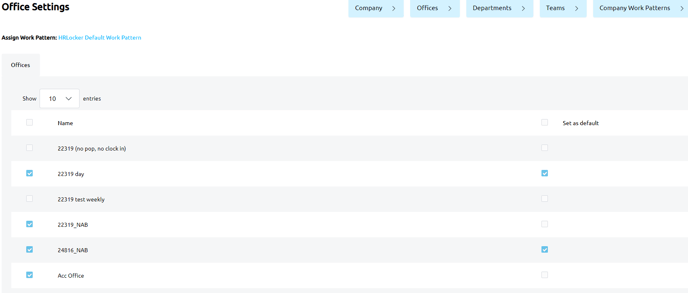
Set as Office Default:
-
Additionally, you can choose to set the Work Pattern as the default for the office. This means that any new employee added to the office will automatically be assigned this Work Pattern.
- To change the office default, go to the new office default and assign it to the office. This will replace the previously assigned work pattern.
- If you're assigning this Work Pattern as the default for the office, be aware that any existing employees in that office who are on the default Work Pattern will be changed to the new default.
To assign work patterns to employees, please see Assigning Work Patterns to employees